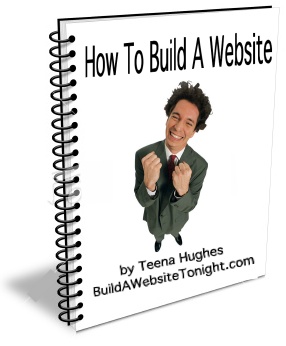Meta Tags, Keywords & Descriptions
Getting Started | 1. View Designs | 2. Easy123 Demo | 3. Quick Start Guide | 4. Documentation | 5. Meta Tags | 6. Video Tutorials | 7. Naming Pages
The KEYWORDS - behind the scenes
What are keywords? Let's think about this for a minute ... when you go to a search engine, what do you type? Did you know the words you type to search with are known as keywords? It is these words which help search engines find pages which match the words typed by someone searching online.
OK, so let's think about this. If people type keywords into a search engine, wouldn't it be a good idea to have those same keywords on your website? Now it's difficult to put ALL the keywords on any one of your pages, so these keywords are "behind the scenes" in the HTML of your web pages.
I'd like you start thinking of all the words and phrases you might type to find YOUR website when it's online. Now I'd like you to start thinking of all the words and phrases a total stranger might type to find YOUR website when it's online. Hmm, the list got longer, didn't it?
Go back to your list every now and then, and add more words and phrases.
[Note: many people believe keywords are no longer necessary, and they're right - some search engines don't use them anymore, but other search engines DO, so let's help them as much as we can!]
[TIP: also put down plural words and phrases.][Read more on How To Plan A Website ]
Now, let's get started!
Login to your Web Builder.
Click on SITE SETTINGS button
at top of screen.
You will see this:

Click on the link called CHANGE GLOBAL SETTINGS, near the top of the list.
Scroll down to the bottom of this new window when it opens, and you'll see TWO fields - one is for KEYWORDS and one is for DESCRIPTION.

Fill in both these fields, and they will be set for all your webpages.
It is very important to *tweak* the DESCRIPTION though for each individual page, which we will do in a moment.
Click on the NEXT button to continue.
The DESCRIPTION - the bit which appears in the search engine results
Changing the DESCRIPTION for each individual page
Ahhh, this is where you really need to put your thinking cap on!
When you do a search on search engines, and you get results, those few lines describing each website are called the DESCRIPTION. It doesn't appear on the webpage, but is written in html "behind the scenes".
Now I need you to start thinking about each page of your website.
If someone did a search for keywords related to your kind of website, and ten of your pages appeared in the search engine results, what would YOU like to see as a description for each page, so the person searching will pick *your* DESCRIPTION and come visit YOUR site?
You'll be able to type up these descriptions and tweak them till you're happy with them, before you start building your website. You can type the descriptions into the document you can download from this page.
Is your brain hurting yet? Haha, I hope not! Even though it might seem overwhelming, it really is very, very important to plan *how* your website appears on search engines, and whether or not it will entice web visitors to click on the links for your website, rather than the others in the search results.
See how important all this is? Good, I'm glad you understand ... now you won't mind writing down your ideas at all, will you?
** TIP ** I use the same Description for each page, and change it slightly to reflect what's on the current page. If you filled in your Description in the Global Settings [details above], your job just got a whole lot easier!
Click on the SETTINGS tab [you will do this for each page of your website].
![]()
Scroll down the window to the bottom right corner - you should see the text you've already typed in the Global Settings. Now all you need to do is *tweak* the words for each page - easy, right? Remember, when results show in search engine pages, there is only space of approx one sentence, so make your changes towards the beginning of the Description.
![]() As you finish each one, click the NEXT button and go to another page's SETTINGS, tweak the Description to match the contents of that page.
As you finish each one, click the NEXT button and go to another page's SETTINGS, tweak the Description to match the contents of that page.
When you're finished, you're well on your way to making it so much easier for people to find your website!
Please choose another page from the menu, to learn more about Site Studio.

 RSS
RSS